A Subdomain is part of the main domain in the Domain Name System (DNS) hierarchy. The subdomain is the domain itself as it is an additional part of your main domain name. It is not required to register a new domain name when you already have one. A subdomain is always a better option than registering a new domain name. You can also create many subdomains or child domains within your main domain. Here in this article, we will be covering how to create a Sub domain?
Example of Subdomain :
Your main domain name: www.example.com
then you can create a Subdomain as info.example.com / en.example.com
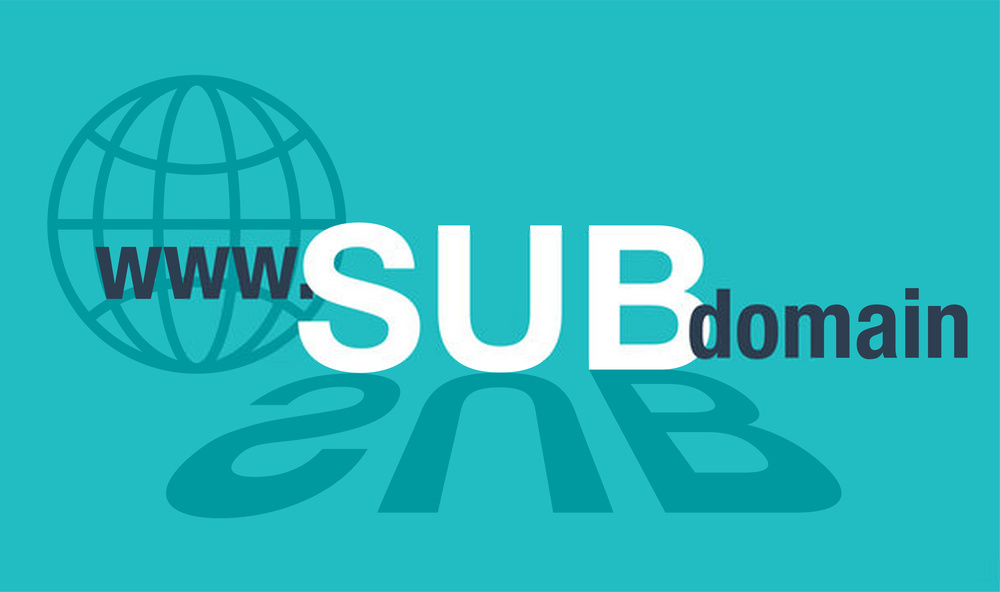
You can also add multiple levels of subdomains within a single main domain. A subdomain is a second or another website with different content and the same domain name. They are extensions of your existing domain name that are forward to URLs addresses instead of purchasing additional domains. Here, we will be providing you with every technique of how to create a Sub domain?
Table of Contents
How to create a sub domain?
There are several steps to create a subdomain. These steps are to be followed individually and sequentially.
First of all, You must have a Control panel (cPanel) account and it’s valid credentials. If you don’t have these parameters then first create one with a strong password (recommended). Then, carry out the following methods:
- Login in to your Control Panel account.
- Go to the Domain list where you can find your every domain
- Then forward to the Subdomain section
These all settings can also be accessed using Cpanel shortcuts too.
After completion of the above steps, then carry out the following methods:
Enter the following important details for your website,
- Subdomain: Provide the name of the subdomain
- Domain: You can choose your main domain for which you want to create a subdomain using the dropdown menu
- Document Root: The main or root directory for locating your subdomain. for example, public_html > subdomain
After entering these all-important premises for your subdomain, Verify all these things once again because they are everything that is required to configure and verify your new subdomain.
Following all these methods will lead you to create a new subdomain for your website with some leftover methods. They are:
- Click on the Create button
- This will lead you to create your own subdomain
- You can see your newly created subdomain within the bottom panel of your Cpanel screen
- Also, you will find it appearing in front of your domain name
- It will change its name to subdomain.example.com from example.com
- Notice that your new subdomain is the in-home folder field.
Congratulations! you have created your own new Subdomain.
After completion of creating a new subdomain, it takes somewhere between 24 to 72 hours to be live on web servers. You can surf your new subdomain from any device with access to the internet.
How to add DNS records to Subdomain?
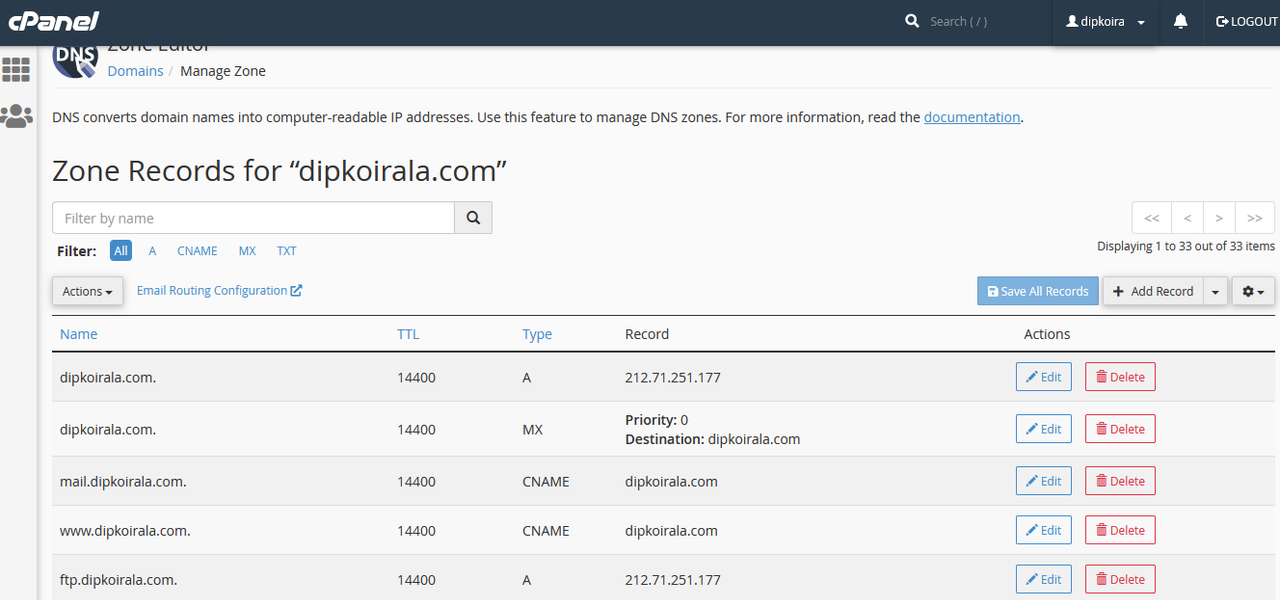
Your newly created subdomain will not configure and resolve properly if you don’t add the correct DNS records to the main domain. To add DNS records follow these steps:
- First of all, go back to your own cPanel account menu and choose Web Hosting. Redirect to the Advanced DNS Management, and make sure your new subdomain is selected
- Click the drop-down menu available on the left panel. Then, choose the “A” record type
- You can see the Host input field, type the “sub” part of your subdomain in that field
- After that, provide your Internet Protocol address into the input section, which is at the top of the page
- Once you are done, Press Add record
These methods will let you add DNS records to your new subdomain. After adding these DNS records, it takes time around 1 – 1.5 days to resolve these records.
If you want to know everything about Subdomain then click here
How to delete a Subdomain?
There are several steps of deleting a Subdomain using the control panel and they are:
- First of all, go through the subdomains section in cPanel
- Here, You can see a list of your subdomains
- Select that subdomain which you want to delete
- After selecting, click on actions
- Then click on the delete button which will delete your subdomain permanently.
Following these steps will let you delete your subdomain from the list of subdomains.
I hope that this article will help you during creating and deleting the subdomain. Thank you for reading this article. Regards

1 thought on “How to create a Sub domain?”